The Asus Prime Z790-A WiFi is an LGA1700 ATX motherboard compatible with Intel 12th, 13th and 14th generation desktop CPUs.
As part of the Asus Prime range, it’s a fully-featured motherboard with a stylish look for daily PC use. That’s not to say it doesn’t have some performance tuning capabilities suitable for enthusiasts’ DIY builds.
Rather than just the moody black look of Asus’s gaming boards, the Prime Z790-A WiFi uses metallic heatsinks and M.2 covers to give it a more striking look in your case. There’s also a bit of RGB lighting near the IO panel to set your machine apart.

Along with the motherboard, in the box, there’s a Wi-Fi antenna, a selection of M.2 pads and screws as well as a few SATA cables. There’s also a chunky, easy-to-follow user guide and a (rather redundant) driver CD.
The driver disc also has some Asus utilities such as AI Suite 3 and Fan Xpert 4. As with the drivers, these utilities can also be downloaded from the Asus website.
Whilst it may not be a fancy Asus Republic of Gamer or rugged Asus TUF Gaming motherboard, the Asus Prime Z790-A WiFi has all the features that the average PC needs. Be it for business or gaming threes enough ports and sockets for most users.
The board supports up to 128GB of DDR5 memory modules, across its four slots, up to 7000Mhz. For storage, there are four SATA 6 Gb/s ports and four M.2 slots.

The rear input/output panel provides a reasonable amount of connectivity. The CPU’s integrated display can utilise the DisplayPort 1.4 and HDMI 2.1 sockets. The onboard Realteck S1220A 7.1 surround sound has line-in line-out and mic sockets on the IO panel and there’s a header for the case front panel.
There is support for up to 8 USB connections via the rear IO panel. That’s 4x USB 3.2 Gen 1 (Type-A), 3x USB 3.2 Gen 2 (2x Type-A, 1x USB Type-C) and 1x USB 3.2 Gen 2×2 (USB Type-C). The header connector supports further USB sockets on the case front panel (2x USB 2.0 Type-A, 2x USB 3.2 Gen 1 Type-A and 1x USB 3.2 Gen 2 Type-C). The IO panel has an Intel 2.5Gb Ethernet port for wired networking.
Wireless connectivity is provided by the board’s Wi-Fi 6E capabilities which supports 2.5, 5 and 6Ghz frequencies for fast wireless networking. The rear IO panel has connectors for the external antenna provided in the box. The board also has Bluetooth 5.2 support.

The board uses two 8-pin 12V power connectors, so ensure that your power supply has these natively or that you have an adapter. New power supplies should have two of these connectors along with the usual 24-pin main power connector.
There are 5 PCIe slots on the board, 1x PCIe 5.0 x16 (for your GPU),1x PCIe 4.0 x16 1x PCIe 4.0 x4 and 2x PCIe 3.0 x1. If you have a large GPU, you’ll likely find one of the PCIe 3.0 slots and the PCIe 4.0 slot obstructed.
There are four 4-pin case fan headers, a 4-pin all-in-one liquid cooling header along with the CPU fan and CPU OPT fan header. And finally, if you fancy lighting things up, the board has connectors for addressable and non-addressable RGB lighting.

The supplied motherboard had quite the bend in the board, very evident when about to screw it down into the test rig. It’s not uncommon for motherboards to have a bit of a bend, but this one was so severe that I double-checked that it was the board and not my case. Whilst not as flat as I’d like it screwed down fine and the bend did not affect its functionality.
The physical installation went without a hitch. The board features Asus’s Q-Design features. This means only one clip for each of the memory module slots, screwless latches for the M.2 drives and a button release for the GPU PCIe slot. The Q-LED lights are also useful when troubleshooting CPU, RAM or boot issues.
I’ve had no problem with any of Asus’s Z700-series boards running Intel 12th, 13th and 14th generation Core i5 and i9 CPUs. The Prime Z790-A WiFi, however, presented me with an issue that, whilst I’ve come across once before with another manufacturer, puzzled me for a moment.

Over the last few years, we’ve been lucky in that Intel Z600 and Z700-series motherboards have supported three generations of CPU. The transition from a DDR4 machine to DDR5 could be done by just swapping out your motherboard and using your existing CPU, or if you want a new CPU, just slotting it into your existing motherboard.
For the Asus Prime Z790-A WiFi review, I thought nothing of slotting in a 14th-gen Intel Core i9-14900K CPU for my build test. After switching the machine on, however, I got a boot error, indicated by a white Q-LED on the board.
Whilst for me this was a simple fix, it could be an issue for others, and worthwhile mentioning to your retailer if you are buying one of these boards new. Although the Z790 chipset is compatible with Intel’s14th-gen CPUs, a BIOS upgrade can be required to get them working together. Some boards may have this update from the factory, but others, like the Prime Z790-A set for review, may not. To perform the update, you need a compatible 12th or 13th gen CPU. I’ve got a box of CPUs that I can use for this purpose, but this may not be true for most builders and upgraders.

Installing an Intel Core i9-12900K CPU had the machine boot up with no issues. Checking the BIOS revision and there must have been a dozen or so updates, including one for the 14th-generation CPUs. Updating the BIOS is easy and can be done by downloading the new BIO file to a thumb drive and accessing the Asus EZ Flash utility in the UEFI menu by pressing delete as the system boots. What was once a scary process is easily sorted out if something goes wrong with the motherboard’s built-in CrashFree BIOS 3 utility.
With the system running, you don’t have to do anything else. Windows will install and you can get on and use your PC. But, to get the most out of the Asus Prime Z790-A WiFi motherboard, you need to visit the UEFI BIOS menu. Here you can adjust many aspects of how the PC functions. The menu has two modes, EZ (the default) and Advanced. The EZ menu gives you access to everything you need without reaching into the guts of the board’s configuration options and potentially messing things up. The option that you do need to switch on is the XMP profile as this will get your RAM running at its full speed.

The advanced menus give experienced overclockers access to the settings required to tweak performance. Whilst that can be a lot of fun, the EZ menu also allows for performance boosts without any expert knowledge or blowing up your CPU. All you need is an unlocked CPU, which Intel denotes with the “K” suffix. By default, the board runs in “Normal” mode, that is with the CPU set to the recommended speeds and frequencies. Setting it to “Fast Tuning” or “Extreme Tuning” will automatically overclock your system.
With i9 CPUs I’ve found motherboard automatic performance gains to be negligible, getting better results with i5 CPUs. On the Prime Z790-A WiFi, with the i9-12900K the “Normal” score in UL’s PC Mark 10’s extended benchmark was 13599, the “Fast Tuning” score was 13611 and the “Extreme Tuning” was 13722. That’s less than a one percent performance gain for this CPU, but you may do better depending on your processor and cooling system.

For better overclocking control the advanced mode allows for careful frequency and voltage tweaks. This required patience, and a premium cooling set-up to get the best optimisation. If you have the time it can be good fun, and its great that even a more conservative motherboard like the Prime Z790-A WiFi can allow users to dabble with manual overclocking if they have an unlocked CPU.
Whilst the Prime Z790-A’s advanced functions are welcome, it is designed as a robust motherboard for everyday use. And here is where it really excels. It’s an easy board to install with a good user manual and easy access to the latest drivers and software on the Asus website.
It’s a reasonably priced board that acts exactly as it should, but with enough advanced features for enthusiasts to tinker with.